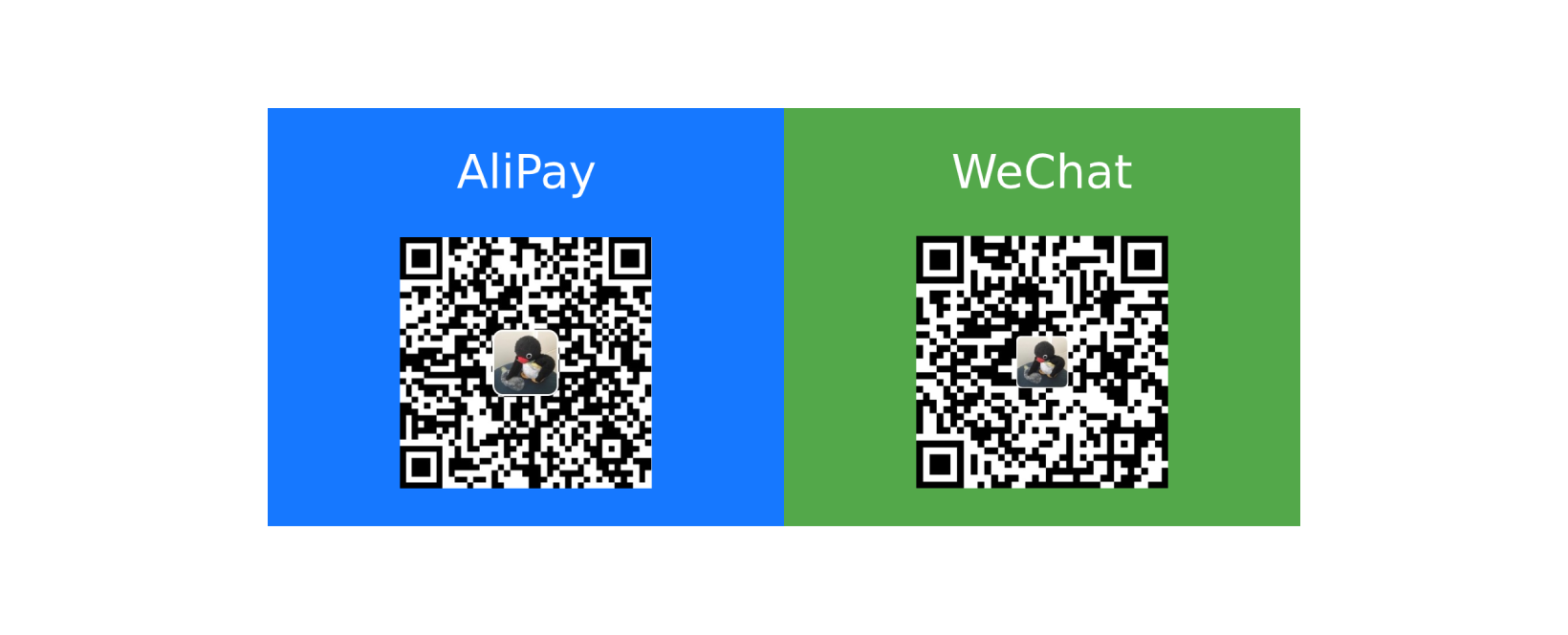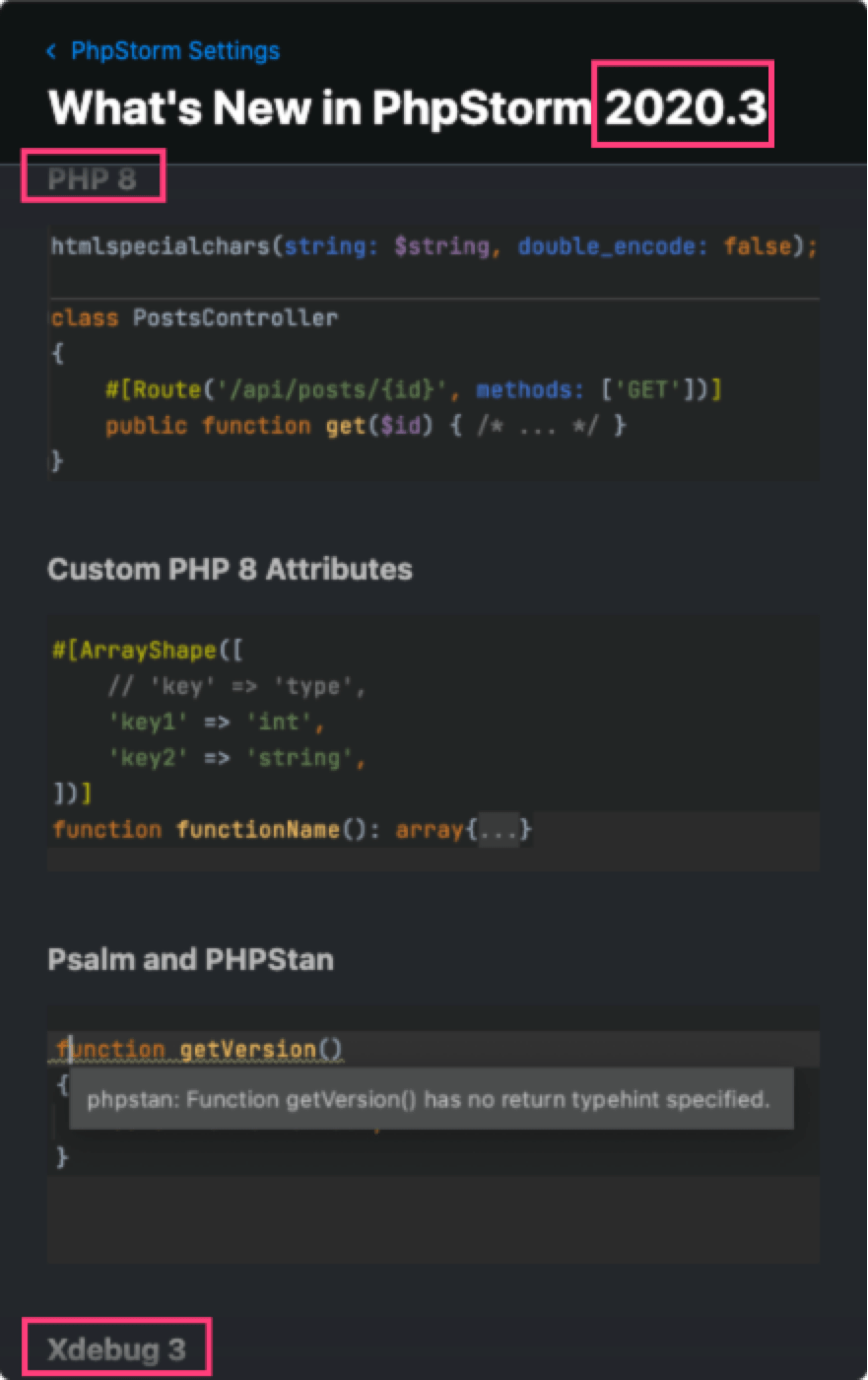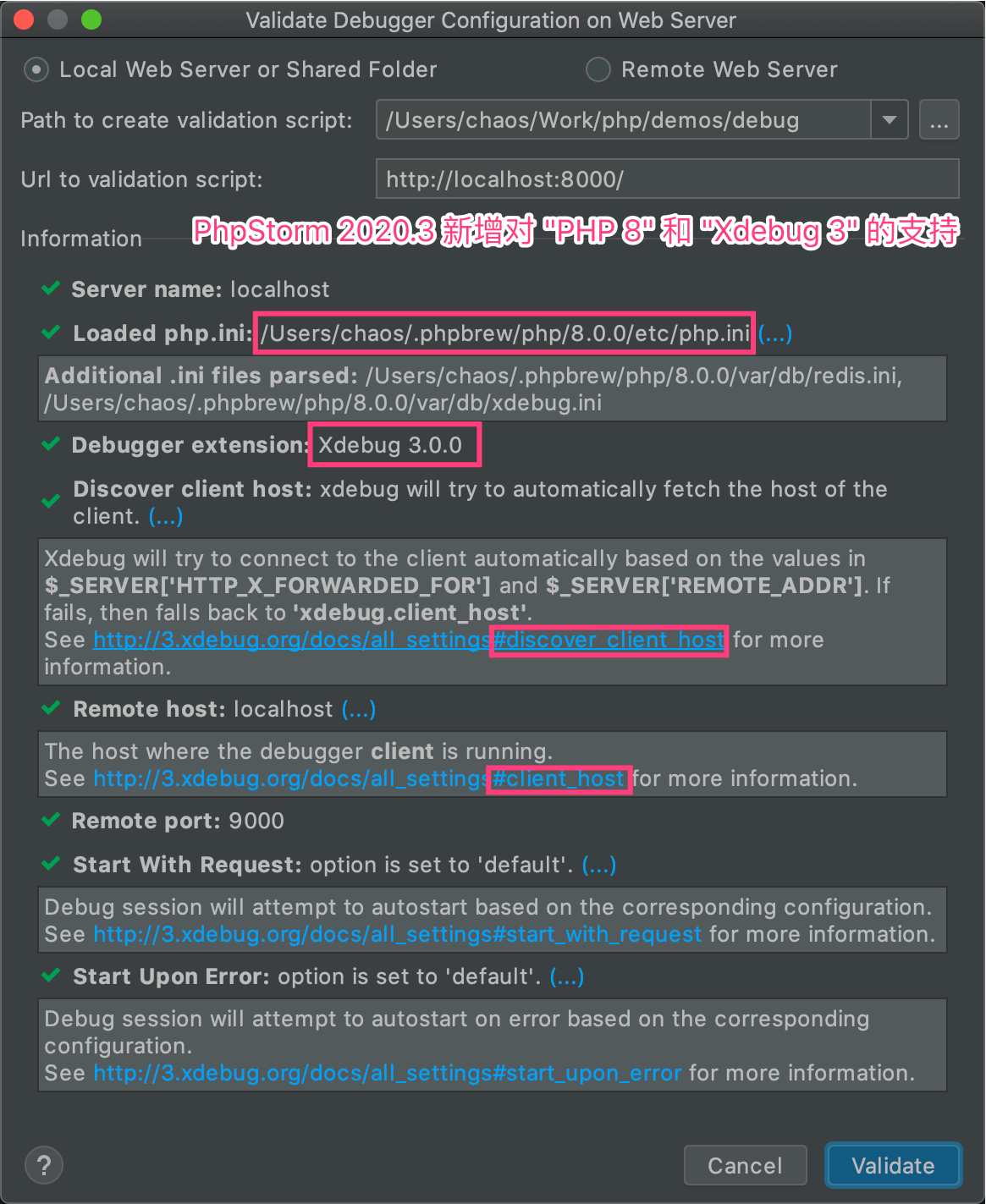欢迎转载,但请在开头或结尾注明原文出处【blog.chaosjohn.com】
(吃透本文,没有人将比你更懂 **Php Xdebug 调试**)
(来自于几天后的打脸,请移步 php 调试指南(Xdebug版)(续))
创建一个精简项目(命令行)
创建项目,并且用 composer 安装一个笔者比较喜欢的 微框架,作为示例
1 | $ mkdir debug |
编写主程序 index.php
1 | cat >> index.php <<EOF |
用 php 内置服务器运行项目
1 | $ php -S localhost:8080 |
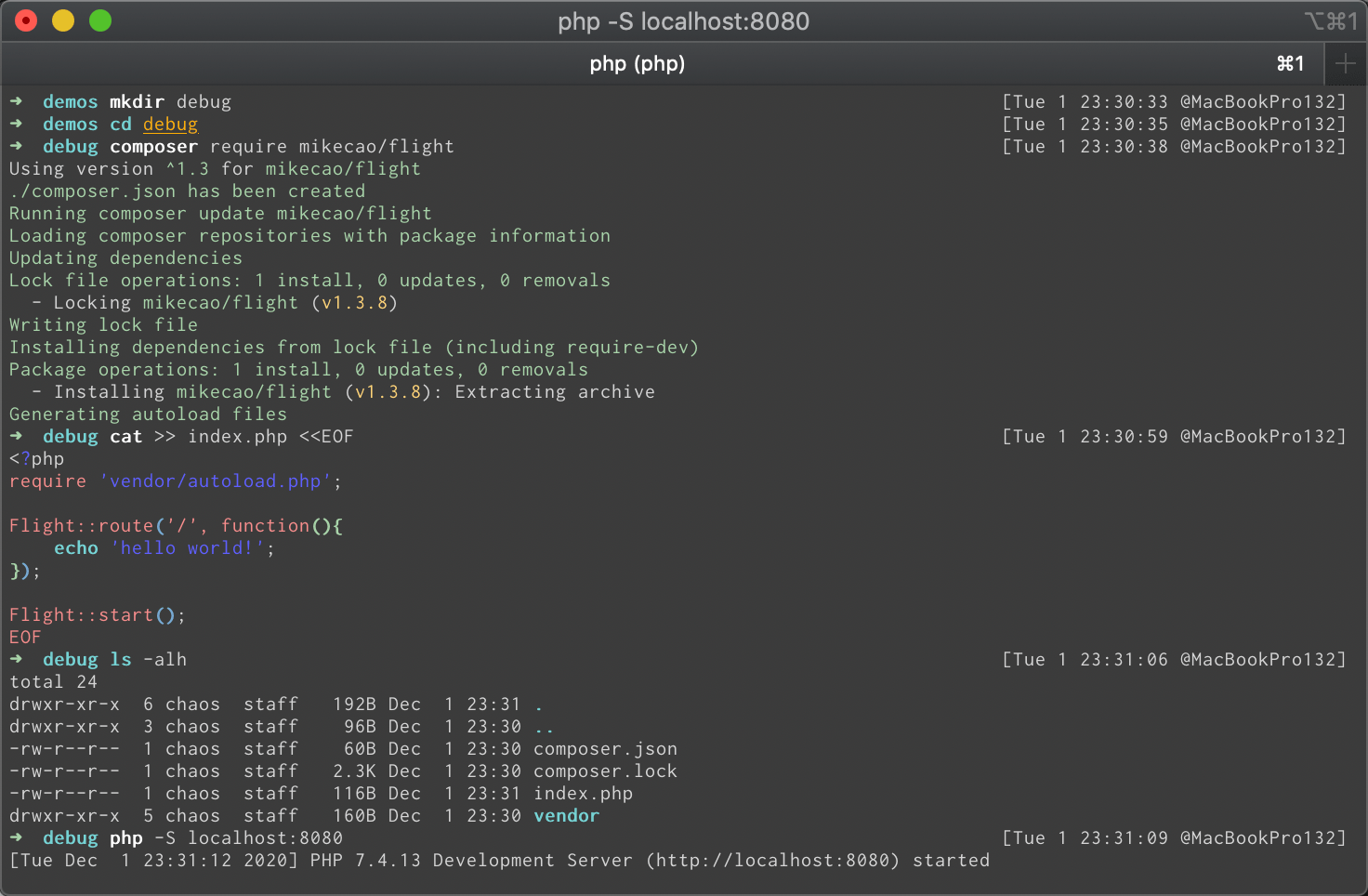
上面输出的后三行,是在本机另一终端访问 http://localhost:8080 时打印的日志
1 | $ curl -L localhost:8080 |
(使用 php 内置服务器运行项目,只是为了检测项目是否能完好运行;该内置服务器只能用于开发环境,不能用于生产环境)
转移开发至 PhpStorm 中
JetBrains 公司出品的 PhpStorm 与其安装在此不做赘述。
在 PhpStorm 中打开项目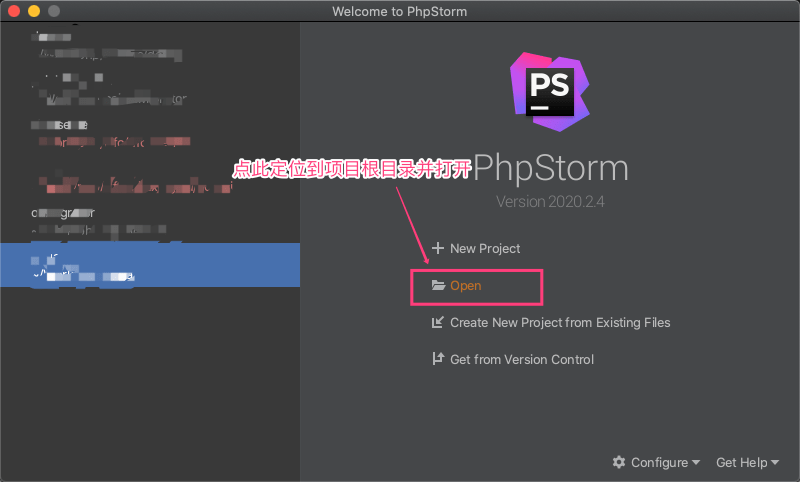
打开 偏好设置(mac下快捷键为 Command+, Win/Linux下快捷键为 Ctrl+Alt+s),左边侧边栏定位到 Languages & Frameworks => PHP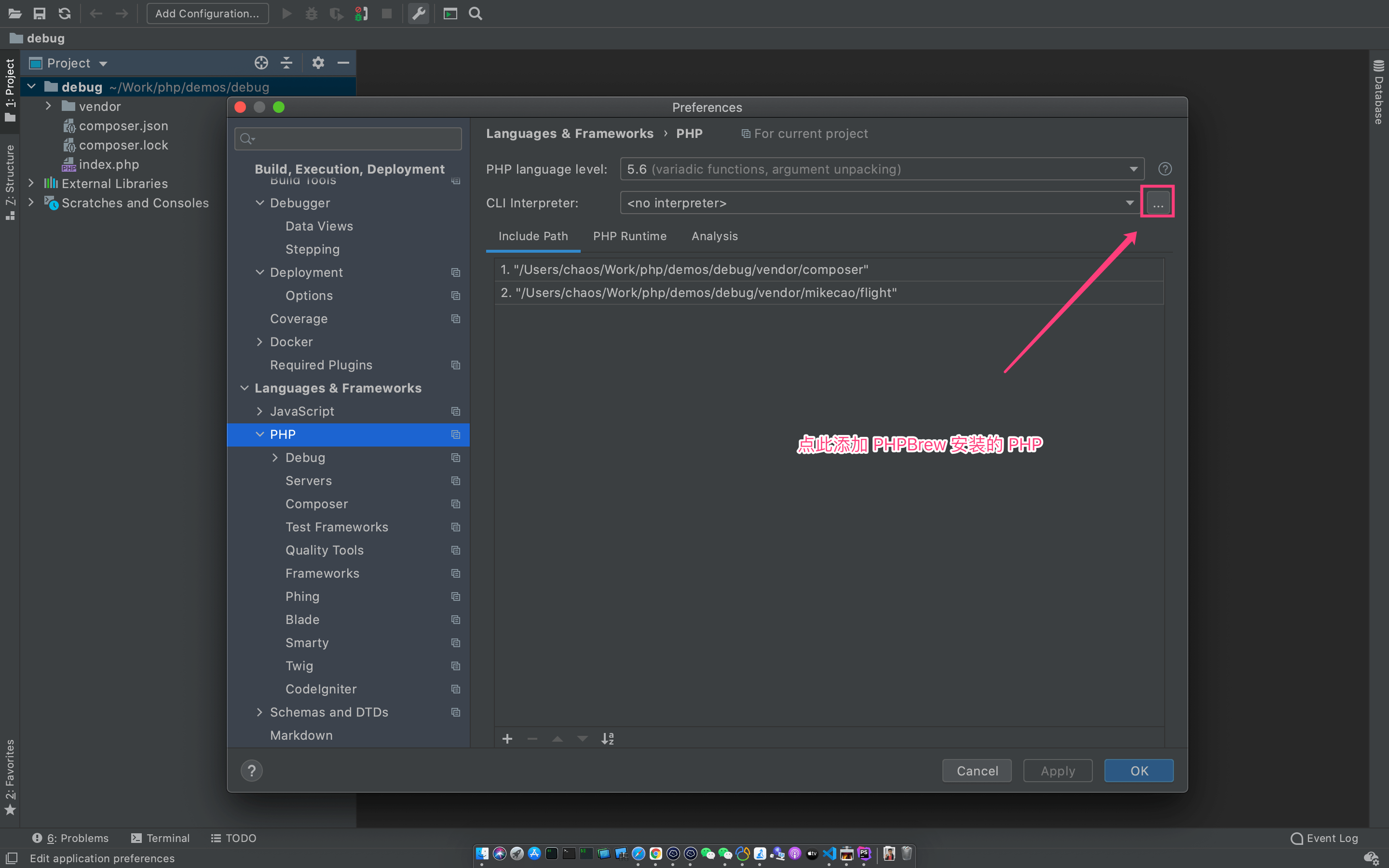
在这里添加此前于 PHPBrew 中安装的 PHP 版本。参考前文 PHPBrew 使用指南(注意:请务必安装 xdebug 扩展:$phpbrew ext install xdebug,否则无法进行调试)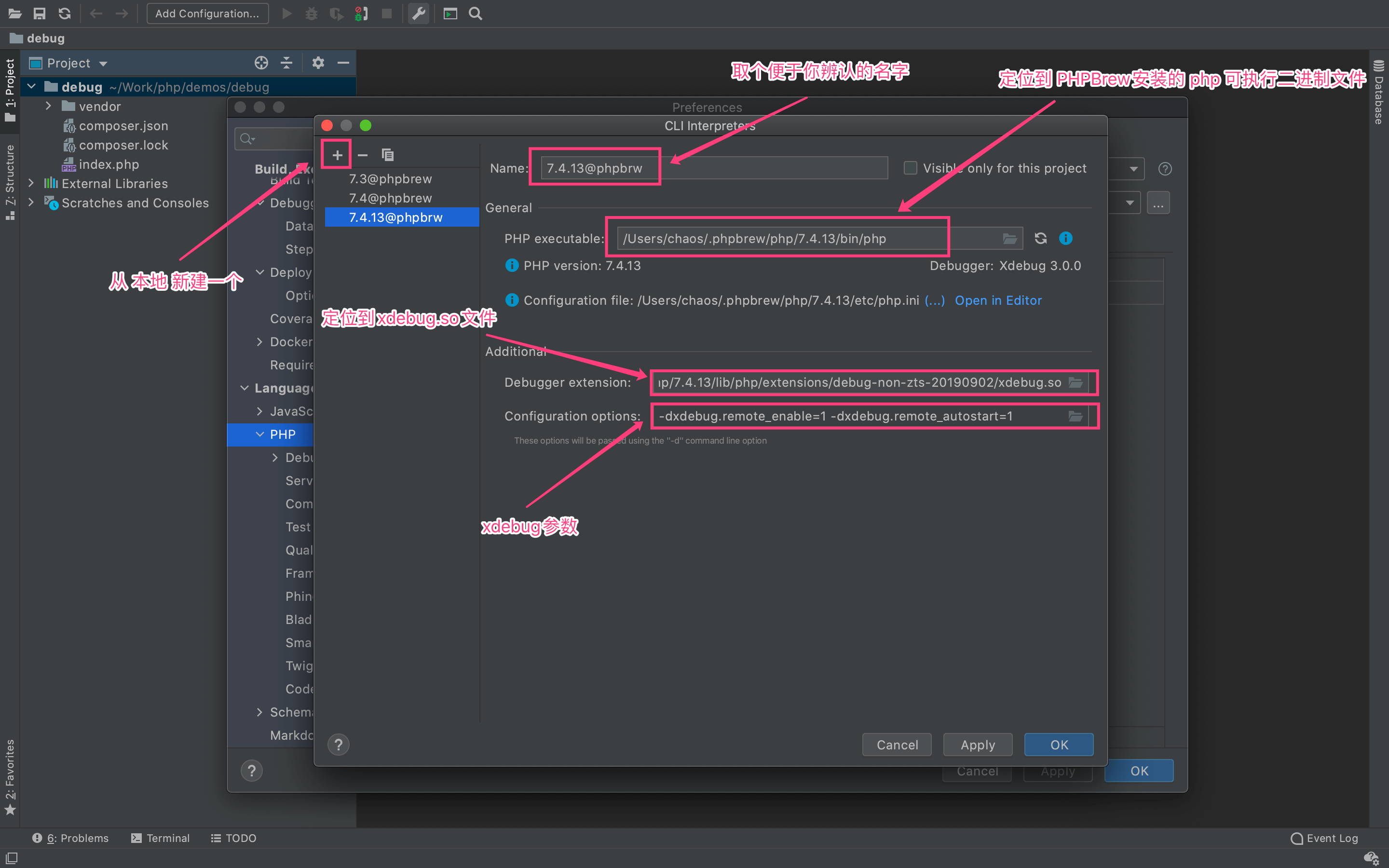
将刚刚添加上的 PHP 版本应用到当前项目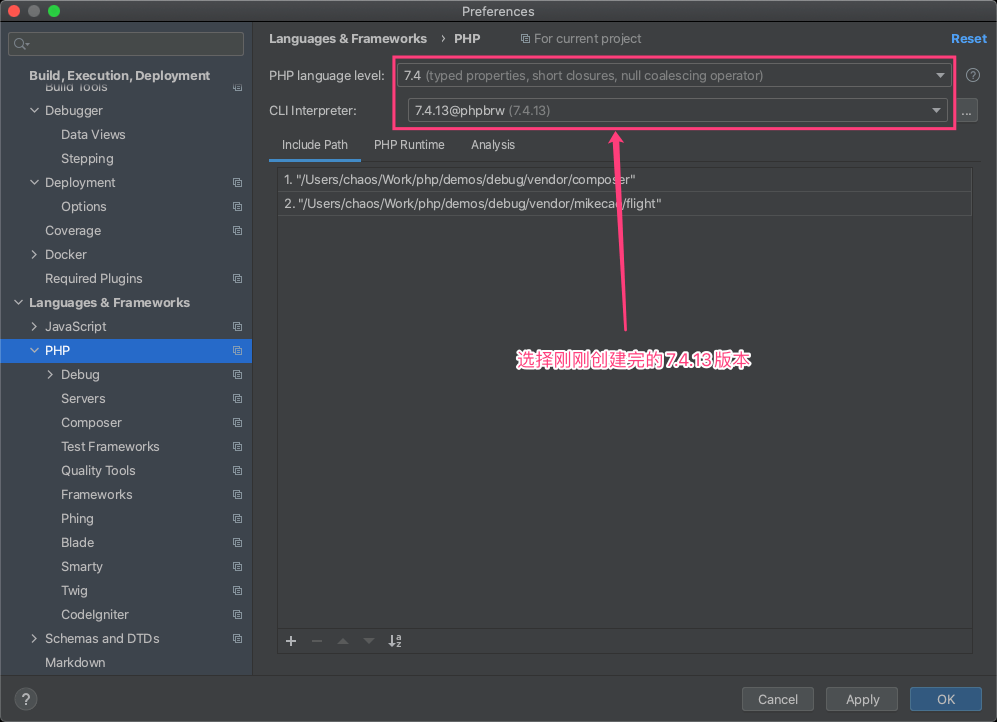
用 Nginx 运行项目
安装与管理
- 无视系统环境 - 编译安装,不做赘述
- macOS
1
2$ brew install nginx
$ brew services start/stop/restart nginx # 启动/停止/重启 nginx - Debian / Ubuntu
1
2
3$ sudo apt update
$ sudo apt install nginx-full
$ sudo systemctl start/stop/restart nginx # 启动/停止/重启 nginx - RHEL / CentOS
1
2
3$ sudo yum update
$ sudo apt install nginx
$ sudo systemctl start/stop/restart nginx # 启动/停止/重启 nginx
配置(本文以 macOS 下 Homebrew 版 Nginx 为例)
启动 php-fpm(用 PHPBrew 安装 PHP 时需要包含 +fpm variant)
1 | $ phpbrew fpm start |
在项目根目录下创建 nginx.conf 作为 Nginx 的配置文件
1 | server { |
将该配置文件 软链接 到 Nginx 配置目录下 /usr/local/etc/nginx/servers/
1 | $ ln -sf /Users/chaos/Work/php/demos/debug/nginx.conf /usr/local/etc/nginx/servers/php-debug.conf |
检查 nginx.conf 是否有错误
1 | $ nginx -t |
启动 Nginx
1 | $ brew services start nginx |
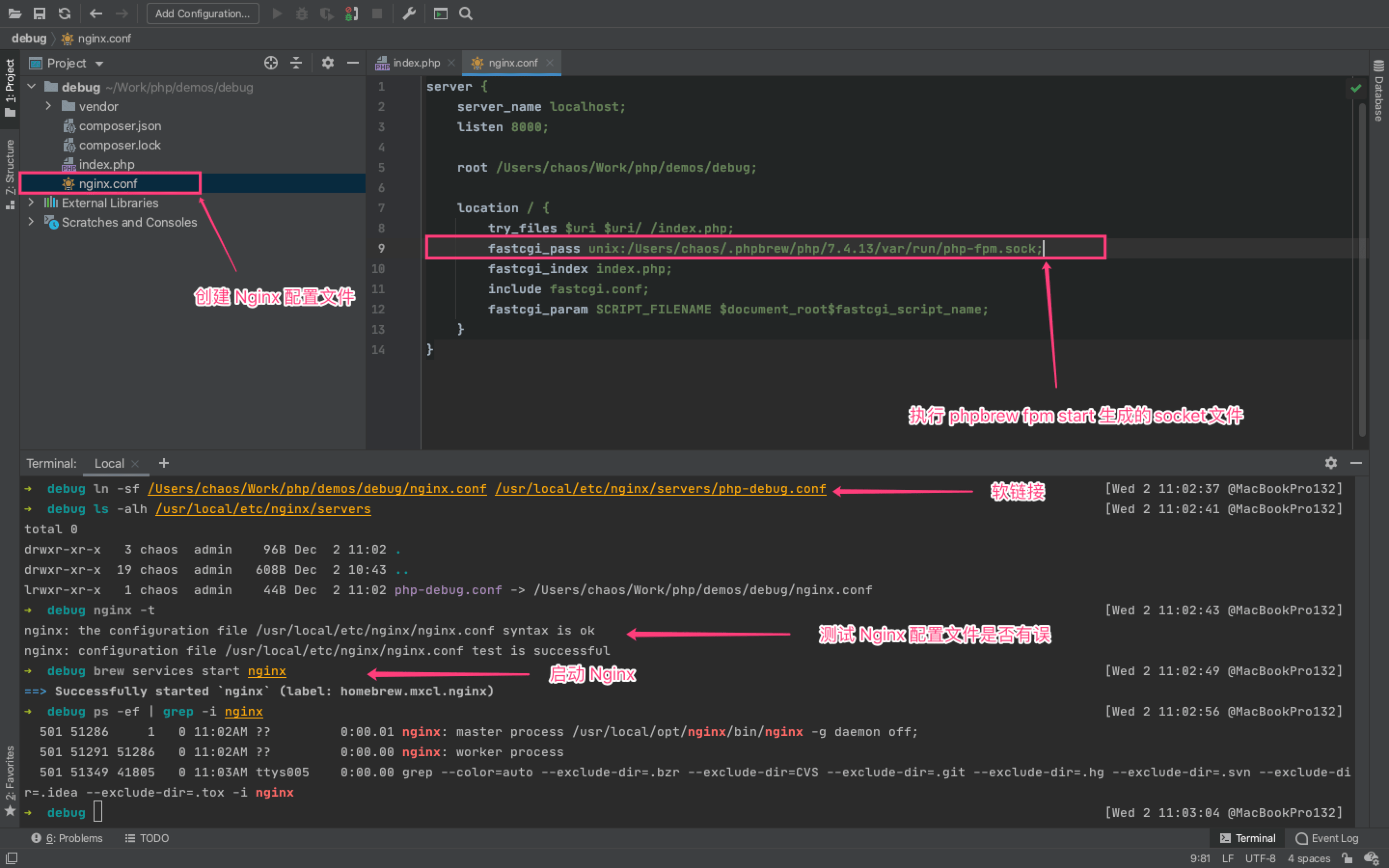
终端下 curl 访问 Nginx部署的服务,验证项目成功跑了起来
1 | $ curl -L localhost:8000 |
Xdebug 调试
大部分关于 Xdebug 的配置,在前面部分已经配置完毕,我们来验证一下是否配置成功
PhpStorm 顶部菜单栏点击 Run,在下拉菜单中选中 Web Server Debug Validation,弹出窗口中点击底部的 Validate 按钮。
- 如果显示成功,则调试环境已经搭建完毕
- 如果显示出错,会给出排错信息
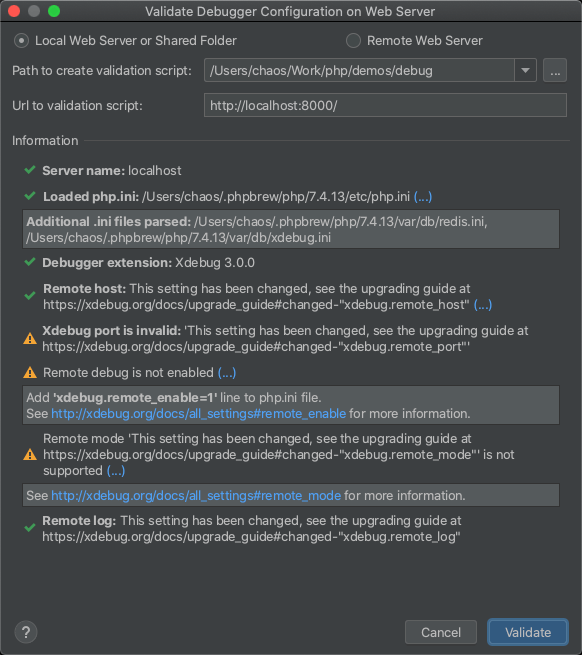
发现三处警告,按照排错信息排查,发现问题出在了 (该文写完发布的第二天(即 2020-12-02),Xdebug 3.0.0 版本变动了非常多的地方,导致目前 PhpStorm 最新的稳定版 2020.2.4 对此兼容性欠缺。不过 2020.3 有望解决。PhpStorm 2020.3 已释出,新增对 PHP 8 和 Xdebug 3 的支持,参见文末。亏了亏了,写早了。)
所以笔者将 Xdebug 降级到了 2.X 版本:phpbrew ext install xdebug 2.9.8,再次点击 Validate 按钮,怎么还是一样的报错?
这里我们查看 php-fpm 的信息
1 | $ phpbrew fpm info |
所以需要重启一下 php-fpm,让其加载新的 Xdebug 模块
1 | $ phpbrew fpm restart |
再次点击 Validate 按钮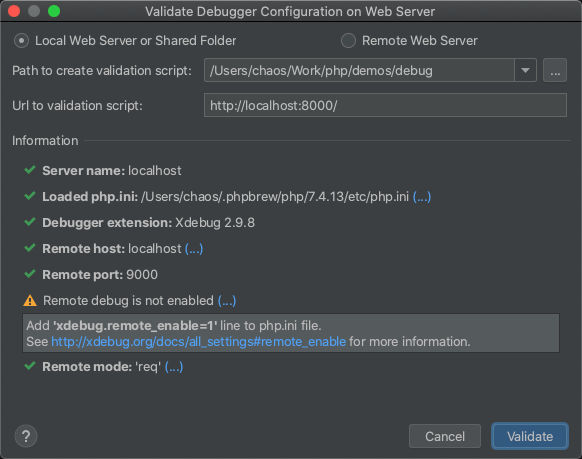
依旧报错,不过这里就清晰很多了,照着提示,phpbrew config 直接调用编辑器打开 php.ini 文件,在尾部添加:
1 | [xdebug] |
待 phpbrew fpm restart 后再次点击 Validate 按钮,成功!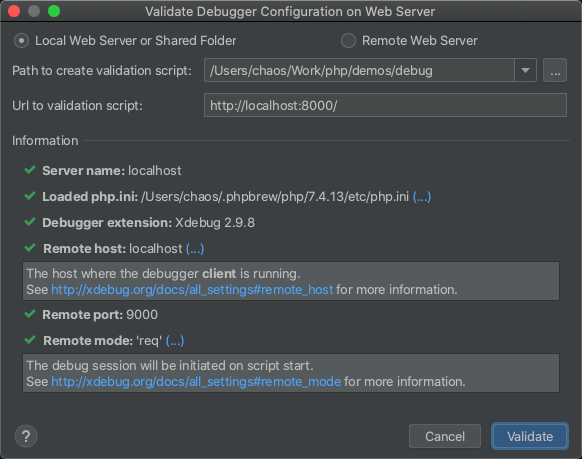
这就可以愉快的调试部署在 Nginx 里的项目啦,这里我们点击工具栏的 监听按钮,开始监听连接请求
浏览器作为请求客户端进行调试
为浏览器安装插件
这里笔者以 Chrome 浏览器为例,安装完后,右键 Xdebug Helper 图标点击 Options 打开选项页,选择 IDE key 为 PhpStorm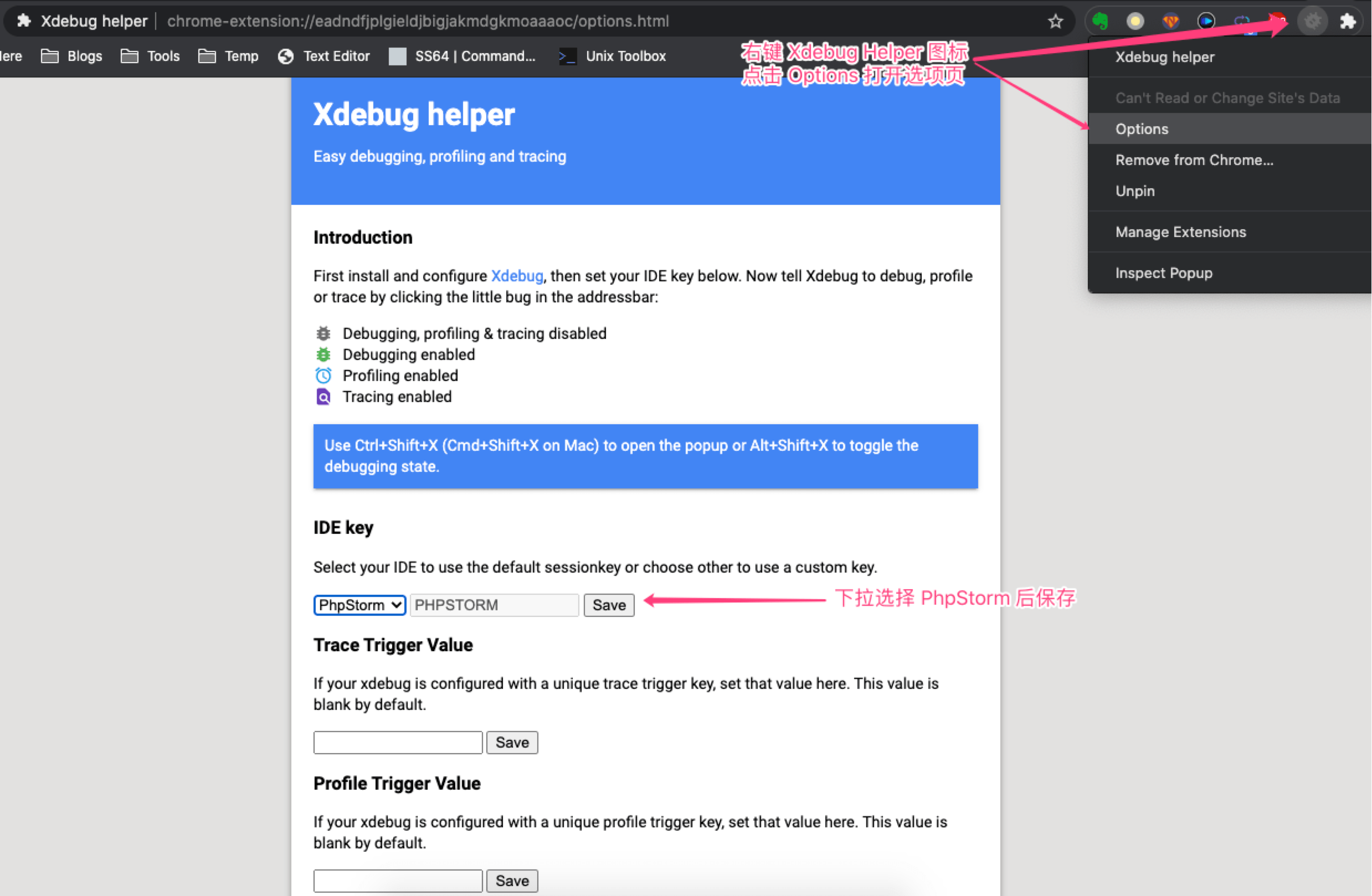
新开浏览器窗口,地址栏输入localhost:8000访问服务,页面会显示 **hello world!**。单击 Xdebug Helper 图标,点击 Debug,开启调试模式,至此,图标将会变成绿色(或者使用 Alt+Shift+X 快捷键快速开关 Debug 模式)
准备开始调试:
- 确保
PhpStorm的监听按钮已激活 - 在
PhpStorm中给需要调试的代码行打上断点 - 确保浏览器的
Xdebug Helper处于Debug模式,图标变为绿色
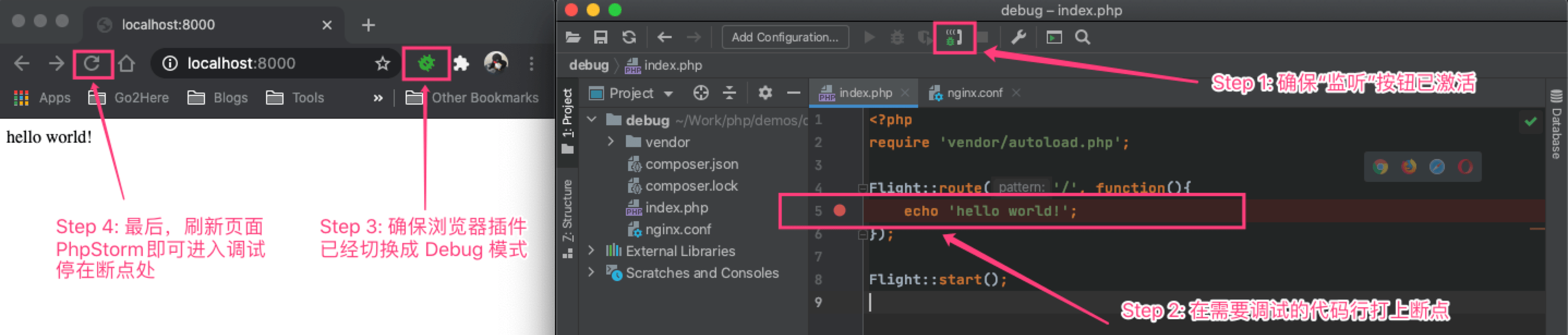
刷新浏览器页面,PhpStorm 监听到请求传入,同时浏览器请求处于 Pending 状态,挂起等待请求响应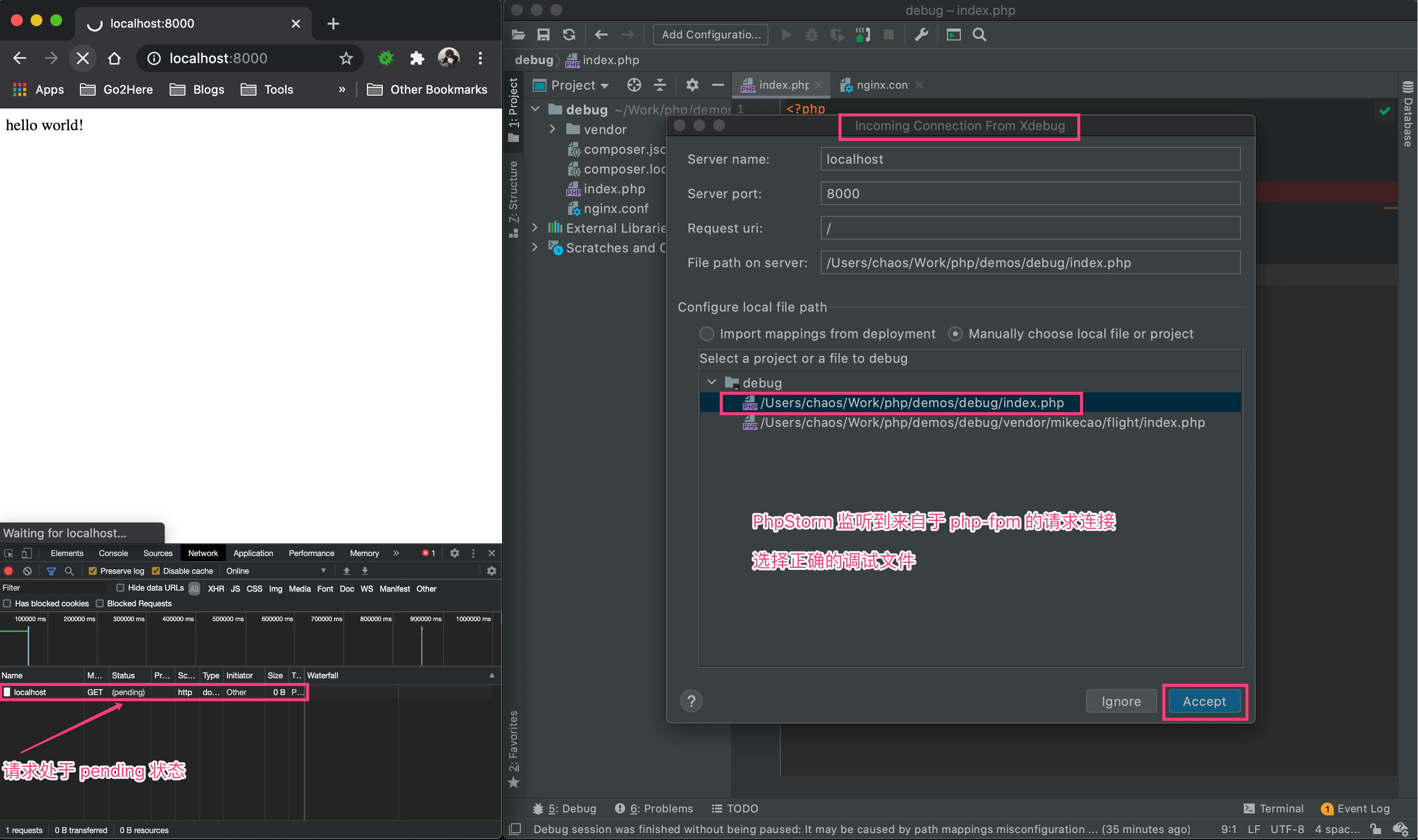
在弹窗中选择完正确的 php 文件后,PhpStorm 就进入了调试模式,成功地停在了断点处,在这里可以查看当前的各项 变量 以及单步运行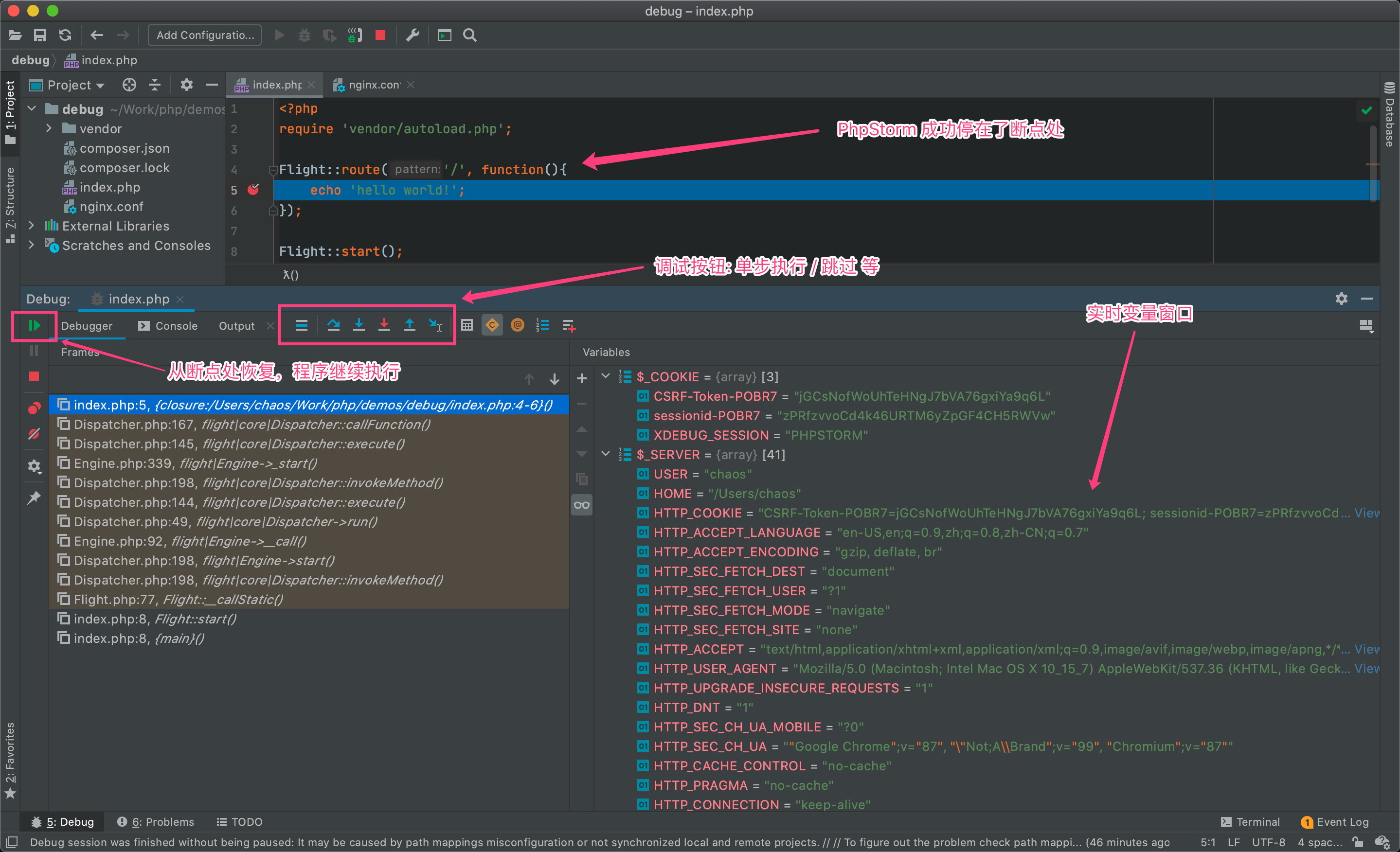
点击调试窗口左侧的 Resume Program 按钮,程序从断点处恢复运行,至此,浏览器侧的请求收到了等待已久的响应,在窗口渲染出 hello world! 字样
命令行 或其他 请求客户端 发起调试
在实际的纯接口开发场景中,除了类似 localhost:8000 的简单请求,还有诸多带有复杂参数的请求,以及各种 http method 的请求(GET / POST / PUT / HEAD / DELETE / OPTIONS),仅仅通过浏览器地址栏进行发起调试并不能胜任。
开发人品平时发起请求测试,一般都选用 命令行工具(例如 curl / httpie)或类似 Postman 这样的专业请求调试客户端。
通过查阅Xdebug 官方文档,得知,浏览器的插件开启 Debug 模式,仅仅是给当前session增加了一个 Cookie: XDEBUG_SESSION=PHPSTORM
那就简单了,以 curl 举例的三种方式:
$ curl -H "Cookie: XDEBUG_SESSION=PHPSTORM" localhost:8000$ curl --cookie XDEBUG_SESSION=PHPSTORM localhost:8000$ curl -b XDEBUG_SESSION=PHPSTORM localhost:8000
Postman 也类似,不再赘述
至此,在 PhpStorm 调试部署在 Nginx 中的项目,杀青!
提出疑问
还记得前面有一张关于配置 php解释器 图么(重新搬运放在本段下方),里面明明配置了 Xdebug 的参数,而 Web Server Debug Validation 还是提示要去 php.ini 中添加 xdebug.remote_enable=1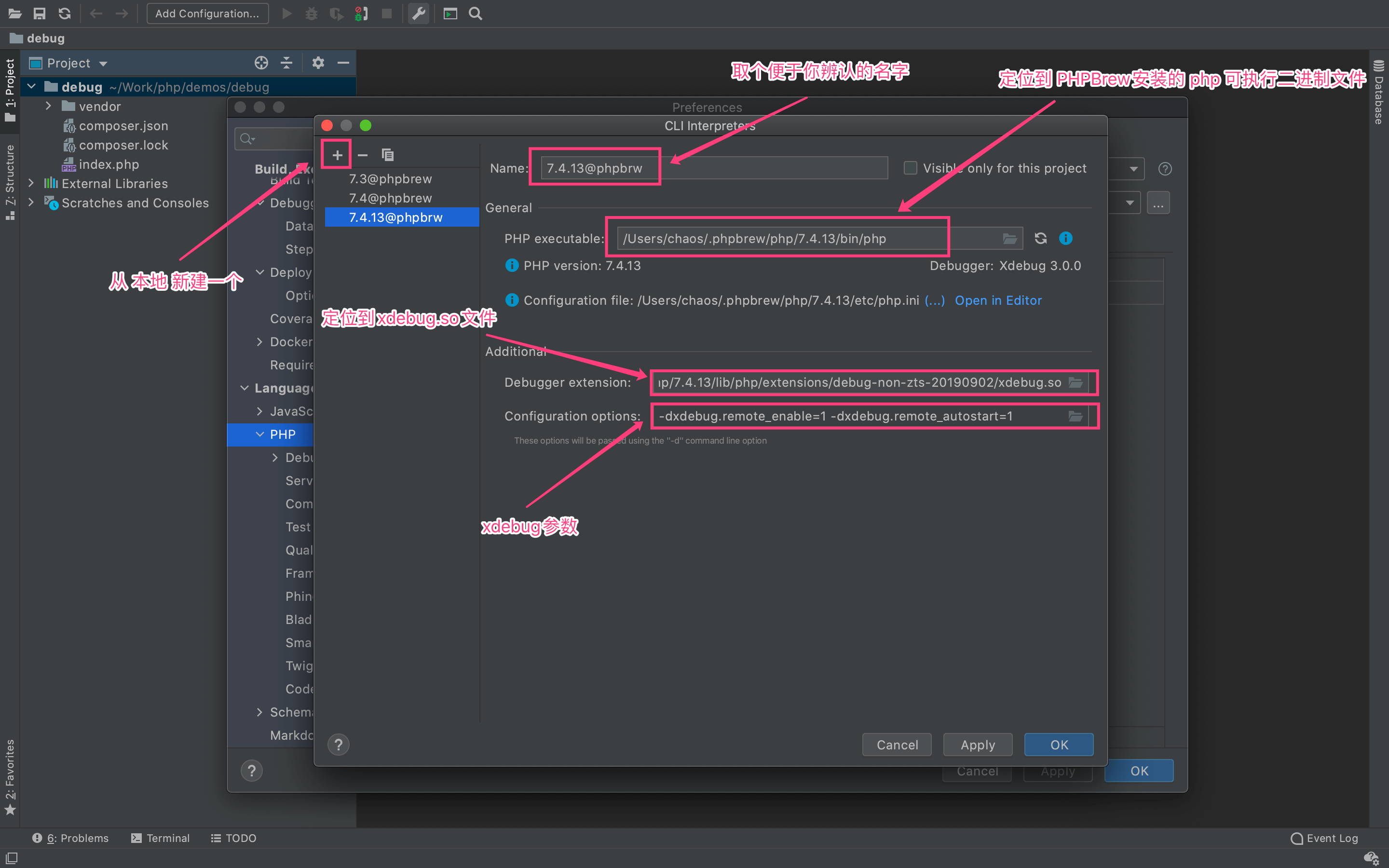
JetBrains 肯定不会那么无聊,放置一个无用的配置项在这里。那这个配置项究竟对哪块地方生效呢?
PhpStorm 工具栏点击 Add Configuration,点击 + 号,选择 PHP Build-in Web Server,端口改为 8088 (或其他未被占用端口)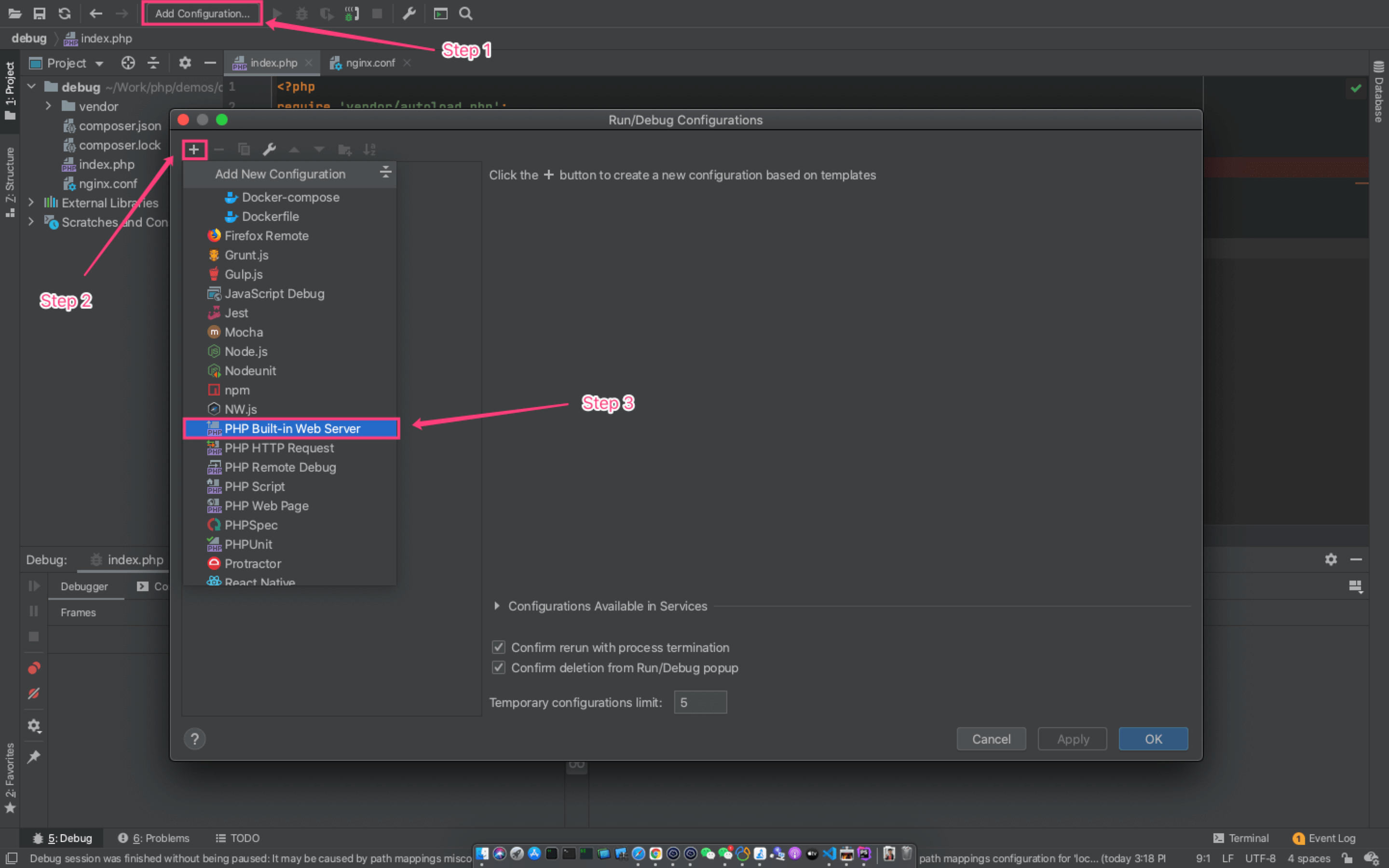

选择刚刚新建的 运行配置 php build-in server,点击右侧 绿色三角按钮,运行项目(同时确保 监听按钮 也已激活)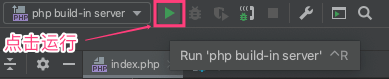
再次在命令行下执行:
1 | $ curl -H "Cookie: XDEBUG_SESSION=PHPSTORM" localhost:8000 |
Bingo!!! PhpStorm 成功进入了调试状态并且停在了断点处!
发散 1: 在 PhpStorm 调试 远程服务
上文描述的都是调试本地环境,即服务部署在本地 Nginx,通过本地的 php-fpm 调用 php 解释器 进行请求分发处理,“加载”的是本地的 Xdebug(调试端口为默认的 9000),而同时 PhpStorm 也监听本地的 Xdebug 的 9000 端口进行拦截调试。
可往往更多的情况是,服务并不部署在本地,而在 远端服务器,这个时候得如何调试呢?
接下来在 另一台主机(192.168.1.101) 上调试 本机(192.168.1.100) 的服务,来模拟现实开发中的 远程调试。
本机(192.168.1.100) 上在 php.ini 尾部添加 xdebug.remote_connect_back=1
另一台主机(192.168.1.101) 的 PhpStorm 点击工具栏上的 监听按钮 开启监听,并且在代码窗口设置断点
在 该主机(192.168.1.101) 的终端上执行
1 | $ curl -H "Cookie: XDEBUG_SESSION=PHPSTORM" 192.168.1.100:8000 |
即可看到 PhpStorm 进入了调试模式并且顺利停在了断点处。
发散 2:在 VSCode 中调试 本地服务
打开 VSCode,安装 PHP Debug 扩展
打开项目工程,点击左边栏的 Run,点击 Create a launch.json file,选择 PHP 环境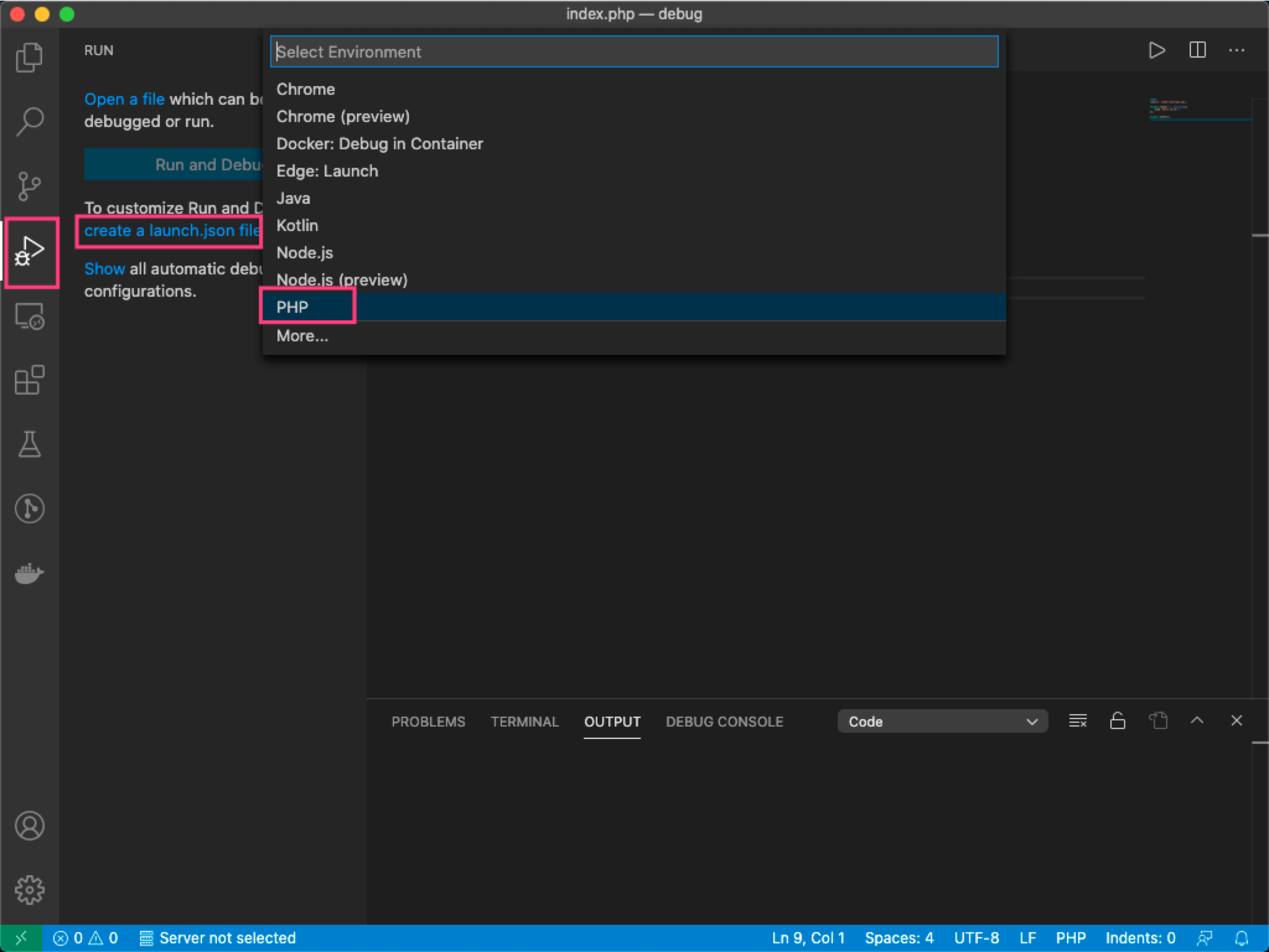
VSCode 将会自动创建两个配置:
Listen for XDebug:这个配置就是类似PhpStorm中的监听按钮Launch currently open script:执行按照php-cli模式运行/调试 当前窗口的php脚本
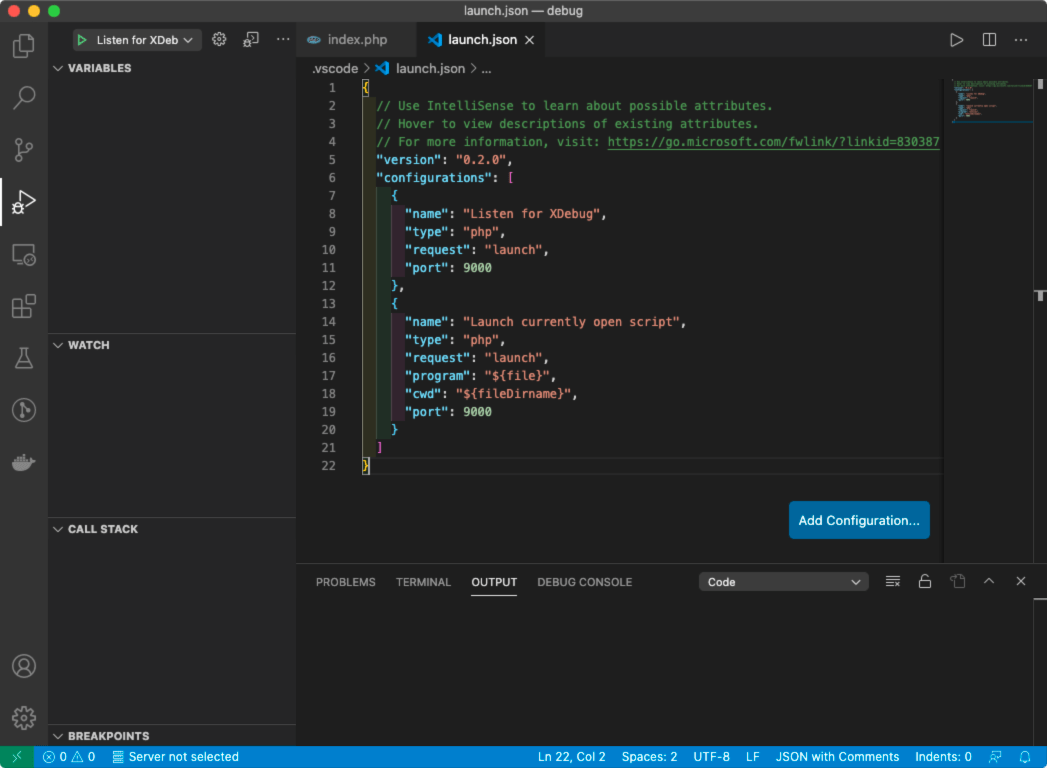
选择 Listen for XDebug 并点击左侧的 绿色图标 开始运行监听,并且打上断点,命令行下执行 curl --cookie XDEBUG_SESSION=VSCODE localhost:8000,则能看到VSCode 成功进入了调试状态并且停在了断点处。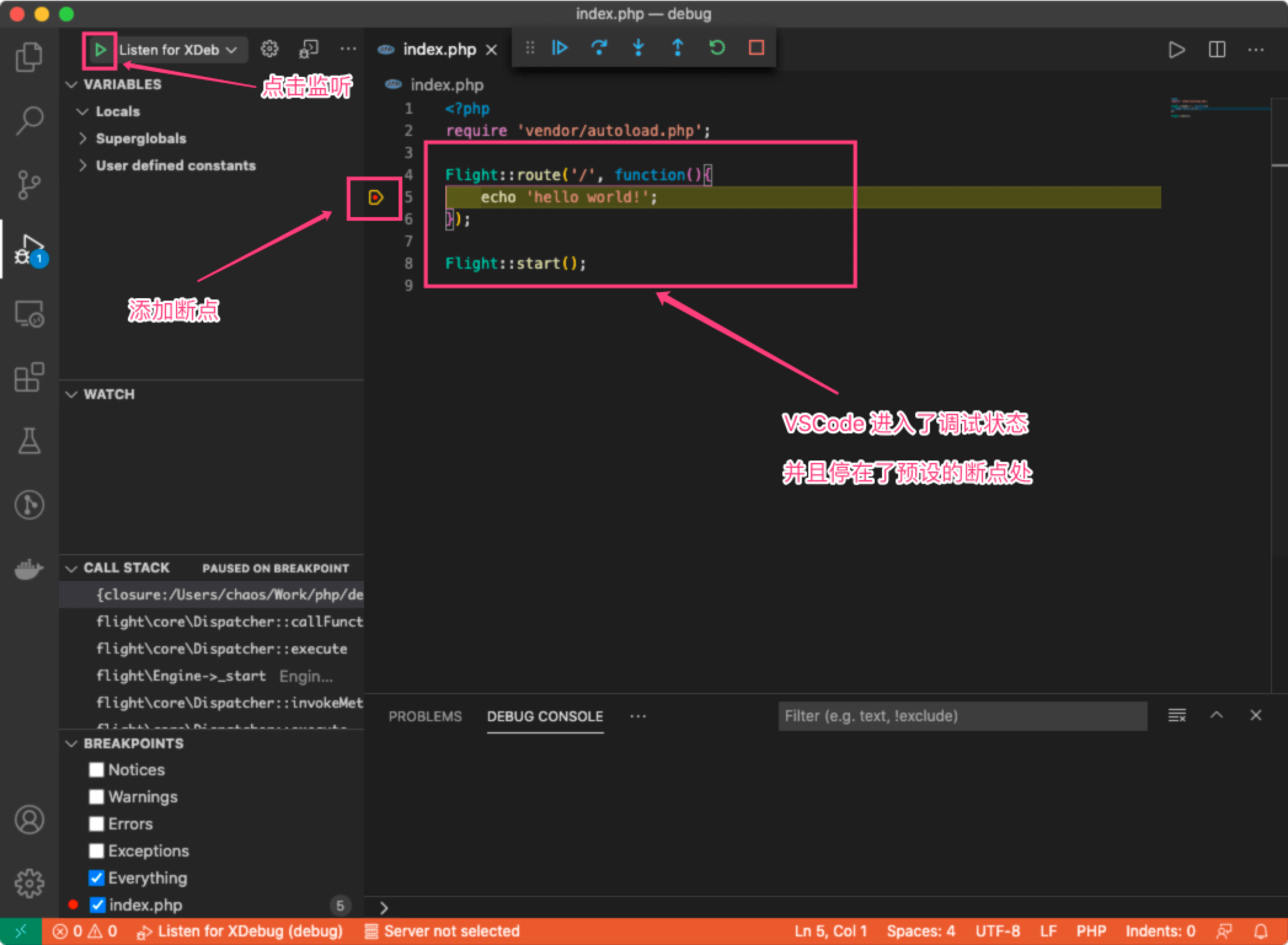
发散 3:在 VSCode 调试 远程服务
与 发散 1 类似,在 另一台主机(192.168.1.101) 上:
- 确保
php.ini已添加xdebug.remote_connect_back=1 - 选择
Listen for XDebug并点击左侧的 绿色图标 开始运行监听,并且打上断点 - 命令行下执行
curl --cookie XDEBUG_SESSION=VSCODE 192.168.1.100:8000则能看到VSCode 成功进入了调试状态并且停在了断点处。
所以,在 VSCode 调试部署在 Nginx 中的服务(本地与远程),也顺利杀青!
一些 思考 或 疑惑
Xdebug的IDE key(即使在php.ini中配置了xdebug.idekey=xxx)在远程调试时并不起作用,调试请求时在 Cookie 中附加的XDEBUG_SESSION设置任意非空字符串都生效。是Xdebug的 bug 么?- 无论采用
PhpStorm还是VSCode进行远程调试中,明明远程服务器的Xdebug调试端口(默认为9000)对外不可达(仅localhost可访问),但是 打上断点 开启监听 又能调试了呢? - 多人协同调试,参考 JetBrains 文档 Multiuser debugging via Xdebug proxies 使用
DBGp代理
2020-12-05 补充更新
PhpStorm 2020.3 已发布
最后,如果该文对读者有些许帮助,考虑下给点捐助鼓励一下呗😊